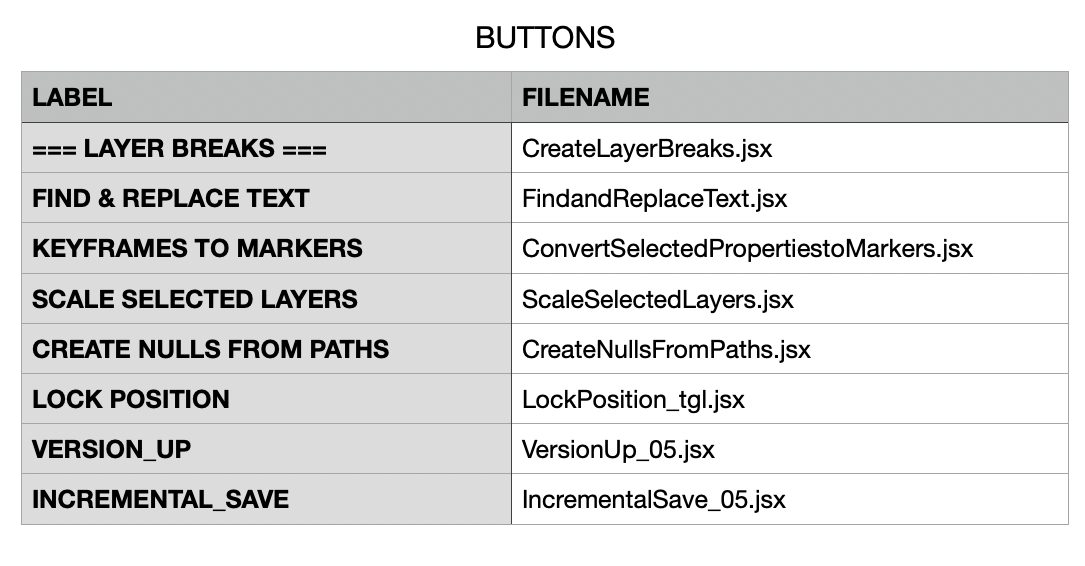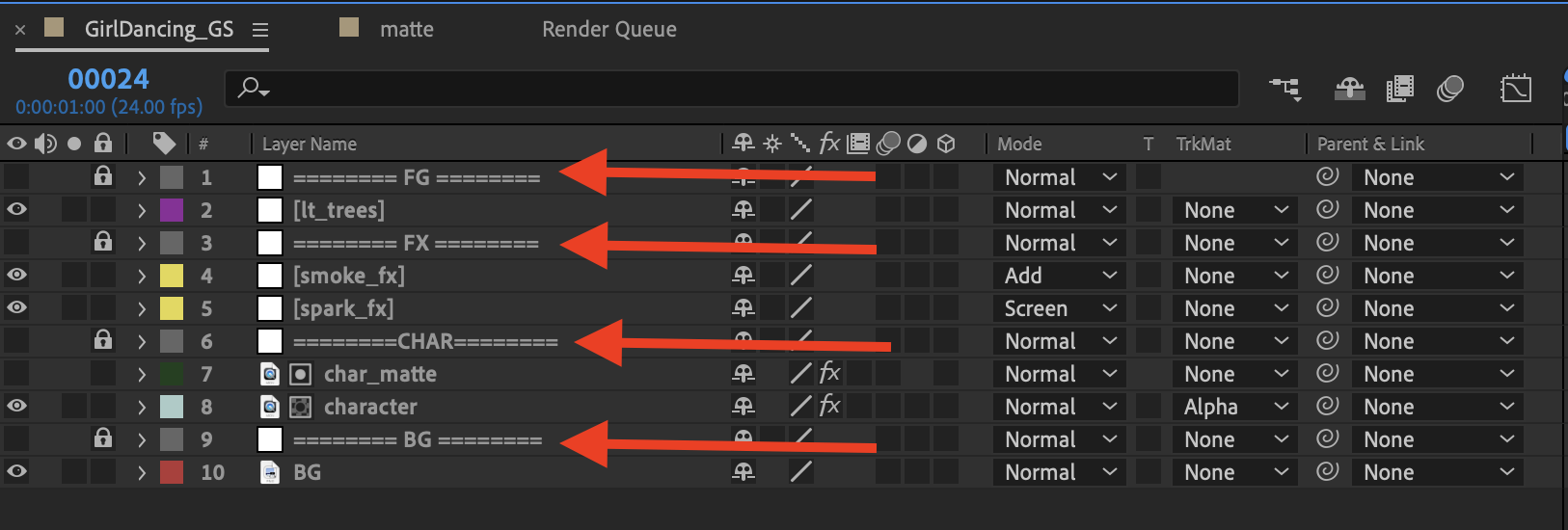WORKSCRIPTS
Here are some Python & Javascript apps i wrote to streamline my workflow. I will periodically rotate scripts here. For now, I have limited the download of my After Effects Customizable tool shelf because I’m freelancing now & it has dramatically sped up my workflow making me more competitive.
VIRTUAL ENVIRONMENT
Use a venv (virtual environment) to install needed plugins or to specify a specific python version to run a particular python script. this is very useful & i depend on this for all of my specialized scripts.
WHAT AE FILE RENDERED THIS MOVIE
Useful script to determine which AE file rendered a movie. Useful in collaborative work environments where more than one person may have taken over a shot. Also useful if other artists are lazy about updating the Slate or HUD.
NUMBERS SHOTGRID
An OSX alternative to using Excel to track your shots. This script will query a spreadsheet using the Apple native software Numbers & show the attributes you select to show. Easier than trying to read a spreadsheet of shots to find the one detail you need like lens or camera back.
After effects - Customizable project tool shelf
Edit the CSV file with your favorite tools & the project toolshelf will have them ready to use. Adjust for each project to streamline your workflow. Useful especially if your project has complicated naming conventions. This is a persistent floating tool shelf of your personal tools separate from the studio’s generic tool shelf.
NUITKA
UPDATE 04/2024 : No more need to create a standalone app. Apple Script can execute Python scripts directly via Terminal shell using a Virtual Environment to specify Python version & plugins. I’m keeping this up though in case someone needs to create a standalone app nonetheless.
Step-by-step instruction on how to create standalone apps from python scripts on the new Apple Silicon M1/M2 chips sets. Also a link to the old Intel method.
Python for Maya
Section i’ll be continually updating with useful Python commands I need for work. normally you can just use the Maya Mel commands & implement them into the python shell using the “import maya.cmds as cmds” line & then add the “cmds.” before the Mel command. but sometimes the Python parameter calls differ slightly from Mel.
HOW TO MAKE A VIRTUAL ENVIRONMENT
cd to the directory where your python script lives
:: CREATE THE VENV
$ python3 -m venv env
:: ACTIVATE THE VENV
$ source env/bin/activate
====== HOW TO INSTALL PLUGINS ====
IF YOU'RE USING 'PIP' TO INSTALL:
$ pip install plugin_name
IF YOU'RE USING 'BREW' TO INSTALL:
(need to install HOMEBREW on your machine beforehand)
$ brew install plugin_name
====== TO LIST INSTALLED PLUGINS ====
$ pip list
-- or --
$ brew list
$ brew list --cask
work scripts demonstration
here’s a quick video showing how i use the different work scripts.
====== PROJECT NAMING CONVENTION ======
SceneCode Shot# POSTVIS Company Version Increment Artist
Example of a AE file name -> AX2030_POSTVIS_TF_v001_0001_TS.aep
AE’s built-in “Increment & Save” won’t work because it tags a 0001 to the end of this long file name. My Increment Up script find the Increment section of the name & ++ the number. Version Up will find the v### section of the name & ++ the version as well as reset the Increment to 0001.
what ae file rendered this movie
Useful Python script that displays the After Effects file that rendered the selected movie. Very useful in a work environment where multiple artists may have worked on a shot & saved multiple versions. This script will tell you precisely which file rendered the quicktime movie. (need to have Homebrew installed) -> https://brew.sh
open a Terminal shell & install the ‘exiftool’ using the brew command:
> brew install exiftoolnote the install location path & version number of the exiftool & edit the line in the script :
'/opt/homebrew/Cellar/exiftool/12.70/bin/exiftool'
Launch the python script & browse to the Quicktime Movie.
a popup will display the path to your After Effects project.
NOTE : AFTER EFFECT PROJECT NEEDS TO BE SAVED BEFORE RENDERING IN ORDER TO UPDATE THE EMBEDDED METADATA.
popup message will tell you what After Effects scene file rendered this movie. Very useful where you might have multiple versions of file.